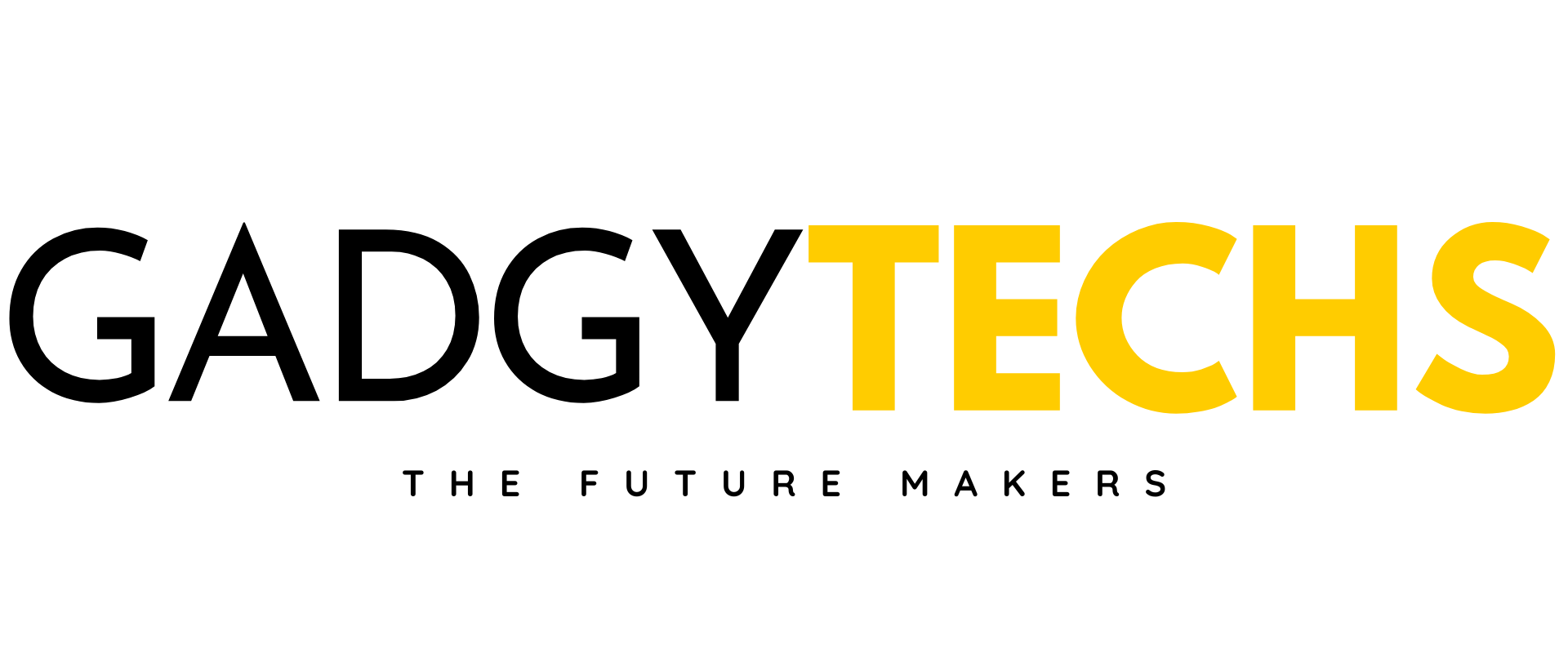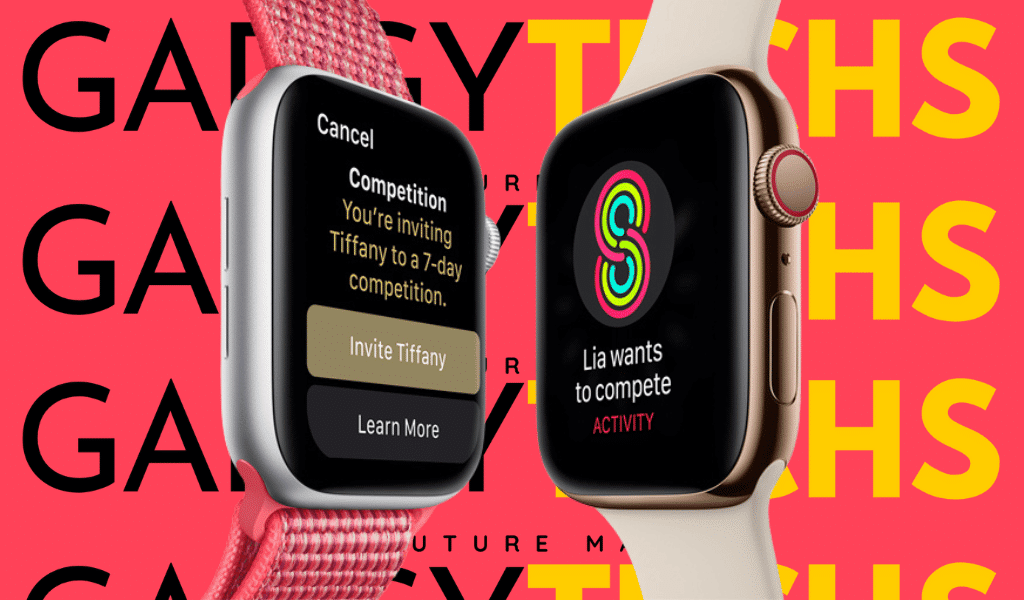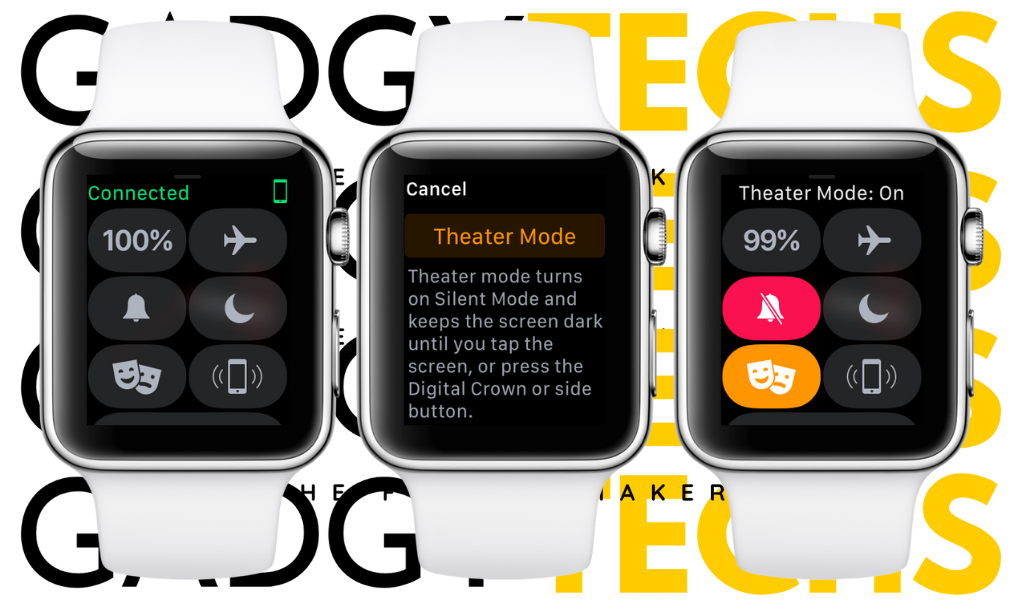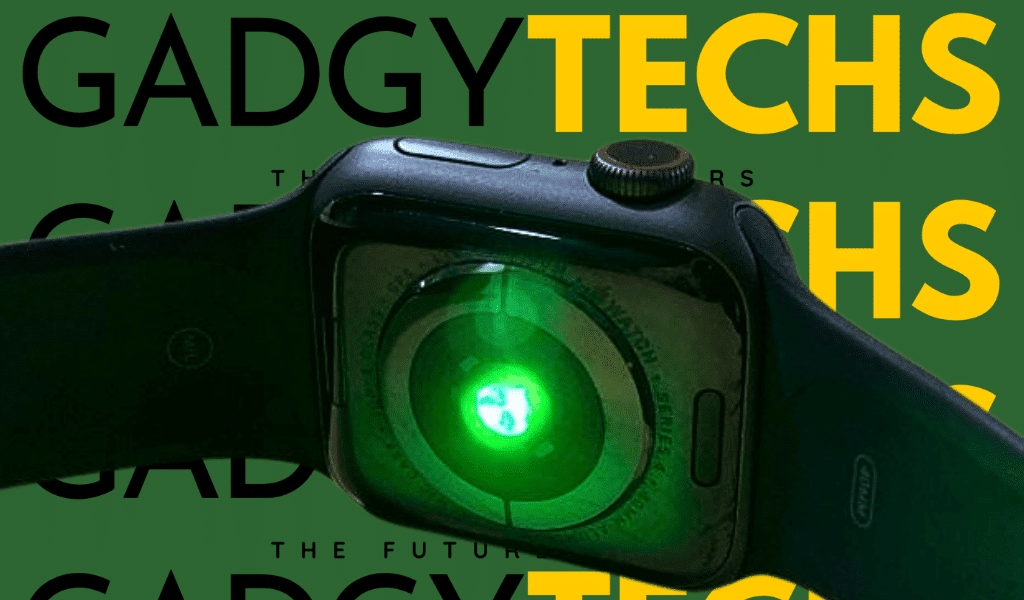Series 4 Battery problem resolved in 2024: Apple Watch Series 4 was launched on 21, September 2018. The new series 4 was installed with a much larger and edge-to-edge display than its forerunner. Apple Watch Series 4 rolled out in the commercial market with a huge bang, as it offers a larger crisp display, super-fast charging, and a louder speaker than its predecessor. Unfortunately, the most prevailing problem which was reported by the majority of the users was its poor battery life. According to the majority of its users, Series 4 was utilizing more than 16 hours per charge but after some time it abruptly dropped to less than 10 hours, which was very surprising for Apple users. Personal experience: I have been an Apple user since 2017, On 2, December 2019 I purchased a used Apple watch series 4 which almost looks like a brand new pristine watch. In the first few months, my watch was performing well as it gave me a battery backup of around 15 hours but after some time it degraded to less than 12 hours. It was my personal experience as a Series 4 owner. 6 Effective Ways to Extend Your Apple Watch Series 4 Battery Life: Decrease the wake screen time: Open the Watch app on your iPhone, then click My Watch(tab), Now tap on the wake screen from general, and select the wake time for 15 seconds. This will reduce your battery usage. Switch off always-on display mode: If you have an Apple watch it must be installed with an always-on display mode, which consumes a large percentage of your device battery. By keeping it off you will be able to save a larger portion of your watch’s battery. To enable it, go to settings, tap on Display and Brightness, Click on Always on, and turn off the feature to minimize battery usage. Turn off exercise mode manually: If your workout mode is always on your watch it will drain extra battery, because it measures your heart rate continuously. To enable it tap on the workout screen and click “END” to enable it. Remove the most power-consuming apps from your device: Removing excessive power-hungry Apps is also a sensible approach to safeguarding your watch battery. Uninstalling the native apps that are rarely used can also be a great precaution to save your watch battery. Hey, Siri sucks up battery life: Many Apple smartwatch users are unaware that, “SIRI” is not the same as “HEY SIRI”, because hey siri consumes a larger area of your device battery as your device mic will be constantly working or waiting for a command when you need Siri to assist you, un abling this feature can save a larger proportion of your device battery. Disabling useless Notifications: Limiting useless notifications on your wristwatch can also save a large percentage of your device’s battery. In other words, you can force stop the useless application from your device or restrict non-essential alerts to extend the battery life of your device. Conclusion: Apple Watch Series 4 was launched in 2018 with a larger display and faster charging than its predecessor. Although it’s a popular device, poor battery life is a common problem. To extend the battery life, reduce wake screen time, turn off the always-on display mode, manually turn off exercise mode, remove power-consuming apps, disable Hey Siri, and limit unnecessary notifications. These simple tips can help you get the most out of your Apple Watch Series 4. FAQS:
How to download Spotify onto Apple Watch? Best Guide in 2024
How to download Spotify onto Apple Watch? Music is a powerful and essential component of our everyday lives. It has the ability to uplift our spirits, ease our sorrows, and transport us to different emotional realms. Whether running on the treadmill or sitting on the train, music can enhance our experiences and make them more enjoyable. With Spotify Music, you can listen to your favorite tracks on your watch, allowing you to listen to them anytime, anywhere – even when you’re offline. Before we move further, make sure you have a subscription to Spotify Premium and the Apple Watch running with an OS 6 (or above). How to download Spotify onto Apple Watch? Full Guide: How to download Spotify onto Apple Watch using the Watch App: First, download your desired music on your iPhone using the Spotify app. Your Apple Watch will sync or download the content on your phone and allow you to use your watch as a remote control for playback. When downloading content, it is recommended to connect your Apple Watch to its charger in order to avoid any interruptions due to battery drain. Navigate to the Spotify app within the Apple Watch app on your iPhone. Tap on the app to open its settings. To store playlists, albums, or podcasts on your Apple Watch using Spotify, go to the app’s settings on your watch and select “Playlists.” Toggle the switch next to the content you want to sync or download and tap “Done.” Once the synchronization process is finished, you’re all set to enjoy your music wherever you go. Simply put on your wireless earbuds, hit the road, and let the rhythm accompany you on your journey. How to download Spotify onto Apple Watch using only iPhone: As soon as you tap the download button, a pop-up will appear to confirm that the process has begun. You can easily track your progress through the Spotify app on your Apple Watch. How to listen to Spotify Music on your Apple Watch? After you have downloaded the music and playlists from your iPhone to your Apple Watch, the next question on your mind is how do I listen to music using the Apple Watch? Follow these simple steps to connect your watch to earbuds that will ease your life listening to music while working: How to download Offline Music on your Apple Watch: To listen to offline music, you should have a Spotify Premium subscription. Then you can follow these steps: How do I delete Spotify Music from the Apple Watch? In case you want to delete any specific music or playlist, follow these simple steps: Conclusion: The ability to listen to Spotify music on our Wi-Fi-only Apple Watches is a feature that is often overlooked. It eliminates the need to carry a phone while going for a run or engaging in other physical activities. However, it is worth noting that Spotify does not support downloading the Liked Songs playlist. If you wish to download your favorite songs on Spotify, you will need to create your own playlist, add the songs you like to it, and follow the instructions provided above to download it. In this article, we have written down the easiest and most effective ways “How to download Spotify onto Apple Watch”. If you follow our guide, you will surely be able to listen to music while doing anything, anytime, and anywhere with just one click on your wrist. FAQS:
How To Block a Number on Apple Watch in 2024? The Best Guide
Are you tired of being interrupted by unwanted calls on your Apple Watch? We understand the frustration that comes with it, which is why we’re here to help you how to block a number on Apple Watch. Our in-depth guide will walk you through the easy steps to block a number on your Apple Watch, giving you back control over your wrist-bound communication hub. With just a few taps, you can enjoy a more peaceful and uninterrupted experience with your smart device. Don’t let unwanted calls ruin your day – follow our guide and take back control of your Apple Watch today. How to Block a number on Apple Watch: Syncing your Apple Watch with iPhone: One of the things that set Apple devices apart is their seamless integration, and this is true when it comes to the Apple Watch and iPhone. By leveraging the synergy between these devices, you can easily manage your blocked list without having to take redundant actions. The process for blocking a number is synchronized across your Apple Watch and iPhone, ensuring that your blocked list is uniform across both devices. You don’t have to worry about manually adding blocked numbers to each device separately. Instead, you can add a number to your blocked list on one device, and it will automatically be added to the blocked list on the other device as well. Overall, this makes managing blocked numbers on your Apple devices a breeze. Just remember to take advantage of the seamless integration between your Apple Watch and iPhone to streamline the process and save yourself time and effort. How to Block a number on Apple Watch: The changes will automatically be synced on both Apple Watch and iPhone. How to block a contact on Apple Watch without an iPhone: How to block a contact on Apple Watch using your iPhone: How to Unblock a number on Apple Watch: How to Block messages on your Apple Watch: Syncing the blocked numbers between Apple Watch and iPhone: Rest assured that once you’ve blocked a number on your Apple Watch, syncing your devices is the key to ensuring that the number is also added to your iPhone’s blocked list. This simple step will give you peace of mind, knowing you won’t receive any more unwanted calls or messages from that number. So, go ahead and sync your devices confidently, knowing that you’ve taken the necessary steps to stay protected. However, there are a few things to keep in mind concerning the syncing process: Conclusion: Blocking a number on your Apple Watch is a simple process that gives you peace of mind and control over your communication channels. We have covered all the solutions of “How to block a number on Apple Watch”, as well as all the related topics of blocking contacts, and messages, and unblocking them. Follow these steps to manage unwanted contacts and ensure a stress-free digital experience. Remember, being able to control your communication settings is just another way your Apple Watch improves your daily life. FAQ’S
How to turn off theater mode on Apple watch? best method 2024
“How to turn off theater mode on Apple Watch”? The Apple Watch comes with several monitors such as sleep analysis, water mode, step count, and Theater Mode. The basic need for Apple owner Tim Cook to launch the theater mode was the disturbance of the notifications and the waking up of the watch in the dark, mostly at theaters and cinemas. So they added a special mode named Theater Mode. Now the question arises how to turn off theater mode on Apple Watch? Don’t worry about it because we made it easier for you to solve this problem if you want to deactivate the Theater Mode. With the help of our guide with context to images, you can easily switch off the theater mode on your Apple Watch. QUICK SOLUTION: To turn on Theater Mode on your Apple Watch, press the Side Button to access the Control Center, tap the Theater Mode icon, and you’re good to go. This will stop your watch from lighting up or making any noise during a movie or show, so you can enjoy it without any distractions. What is theater mode on the Apple Watch? The Theater Mode on Apple Watch is especially for theaters, as when you raise your wrist, the watch will wake up and it could distract you and the audience at the theater. When deactivated, the watch will not wake up as you lift your wrist instead, it will not show you the screen until you touch it even in always-on-display. When touching your screen, the display will be quite dark enough that it will not glow to discomfort your eyes. The audio and the haptic feedback will also be muted, you will receive notifications but without audio and disturbance. How to turn off theater mode on apple watch? Follow these precise steps to turn your Apple Watch’s theater mode off: STEP 1: Glance up from the bottom of the Apple Watch to access the Control Center. STEP 2: SELECT THE THEATER MODE OPTION Scroll down to the bottom of the menu to see a two-mask icon and select. STEP 3: TAP ON THE THEATER MODE OPTION Tap on the Theater Mode to turn it off. do not disturb vs theater mode: which option is better? Do Not Disturb mode on Apple Watch is designed to silence all notifications, calls, and alerts that you receive, except for alarms and heart rate notifications. This mode is useful when you need to concentrate on something or are in a meeting, for example. You can turn this mode on and off manually or set it to turn on automatically during specific times or while you’re working out. Theatre Mode, on the other hand, is a feature that enables silent mode and prevents your Apple Watch display from waking when you raise your wrist (with that setting enabled). This mode is useful in situations where you want your watch to be on, but don’t want to be disturbed by notifications or the screen lighting up. This is especially handy in places like movie theatres, where you don’t want to disturb others with the bright light from your watch. CONCLUSION: In summary, to turn off Theater Mode on your Apple Watch, simply swipe up on the watch face to access the Control Center, tap the Theater Mode icon (depicted as two theater masks), and it will deactivate, allowing your Apple Watch screen to return to its normal settings and behavior. We have shown you photos so that you can easily turn off the theater mode. We hope that your problem is now solved, we would be glad to hear that! FAQS:
9 Simple ways to charge apple watch without charger (2024)
The Apple Watch is an absolute must-have for anyone who wants to stay on top of their daily routine. Its exceptional functionality and sleek and stylish design make it the perfect choice for anyone who wants to stay ahead of the game. However, the frustration of a drained battery can be a common distress for Apple users. What happens when there is no cable to charge in the middle of workouts? Don’t worry about this because there are several ways how to charge Apple Watch without charger. How to Charge Apple Watch Without Charger? Top 9 Methods: Charge Apple Watch with iPhone: Charging through your iPhone is the most convenient and basic way to charge Apple Watch without charger. Many iPhone users may not know that they can easily charge their Apple Watch using their iPhone. Grab a suitable lid and connect your Apple Watch, your Watch will then start charging. Just ensure that your iPhone has sufficient battery power. Computer USB Port: If you need to charge Apple Watch without charger, You can charge it using your laptop’s USB port instead of the original charger. Simply connect your Apple Watch to the USB port using the charging cable, and it will start charging. Keep in mind that charging your Apple Watch with a computer may not be as fast as using the original charger, and it may not work with all computers. Also, if your computer is in sleep or hibernation mode, the charging process may stop. Wireless Power Banks: A convenient solution to charge Apple Watch without charger on the go is using compact-sized wireless power banks. These power banks are designed to be travel-friendly and lightweight. The Power Bank eliminates tangled wires and bulky chargers, offering one of the best pocket-sized power solutions. Car Charger When you need to charge Apple Watch without charger while traveling, you can use a car charger. With a regular car charger and an adapter, you can quickly power your Apple Watch. Simply connect your watch to the car charger using the USB cable that came with it, and your watch will start charging. This is especially useful when you’re traveling and don’t have a regular charger with you. GaN Chargers GaN chargers, also known as gallium nitride chargers, are a new type of charging technology. These chargers are smaller and lighter than traditional chargers, making them easier to carry when you’re on a journey. They work quickly and efficiently, providing a reliable way to charge Apple Watch without charger. Third-Party Chargers These wireless charging pads, called Qi-compatible chargers, can charge Apple Watch without charger. They are often cheaper than official Apple chargers and can be easily found online or in electronic stores. To wirelessly charge their Apple Watch, users just need to place it on the charging pad, making it a convenient and versatile charging solution. Portable Keychain Charger You can power up your Apple Watch conveniently using a small and portable keychain charger. These chargers are made specifically for Apple Watch. This is the most reliable way to charge Apple Watch without charger. To start charging, simply hold the back of your watch close to the magnet on the charger. It will align itself with the charger and start charging efficiently. Public Charging Stations Charging stations are now more common in public places such as airports, coffee shops, and libraries. These stations have several charging ports, including ones that work with Apple Watches. Users can easily connect their Apple Watch to the station’s charging port to quickly charge their device without needing to carry around a charger. Portable Magnetic Chargers One of the most convenient solutions to charge Apple Watch without charger is by using a portable Apple Watch charger. These are small, compact devices that are easy to carry and can be connected to a USB port or power bank. They work similarly to the standard charger by utilizing the magnetic attachment system, making them an excellent backup option. You can buy these Magnetic Chargers at Amazon. Conclusion: In conclusion, there are several alternative methods to charge Apple Watch without charger. From using your iPhone to wireless power banks, car chargers, GaN chargers, third-party chargers, portable keychain chargers, public charging stations, and portable magnetic chargers, there are numerous options to keep your Apple Watch powered up in various situations. If you’re traveling, or simply in need of a backup charging solution, these alternative methods provide convenience and flexibility for Apple Watch users. FAQS:
How to turn off the Green Light on Apple Watch? Best Solution in 2024
The green light on the Apple watch plays a vital role in detecting its user’s health and fitness updates, as the green light on the Apple watch is a crucial part of its health features. The Green LED light which usually blinks when you are doing any physical activity, connects to its heart rate monitoring capability. For all that, there are times when you might want to turn it off, either for personal liking or to conserve battery life. No need to worry because you are at the right place, we will walk you through the steps on how to do that. Disabling the Green Light – Quick Solution: What does the green light Sensor measure? Heart rate measurement: The main purpose of Green LED lights and light-sensitive photodiodes is to measure the blood flow via your wrist. The blood absorbs the green lights that blink from the back of our watch, and by monitoring the fluctuations in blood flow, the watch can easily measure your heart rate. Workout Tracking: These tiny green LED lights also play a vital role in collecting our real-time heart rate data during our workouts, as this data enables users to maximize their workout intensity and duration. Calories count: This sensor is also used to count, How many calories you consume during the day, this will help you to boost your daily workout routine and it will be easy for you to track your daily diet. Electrocardiogram (ECG): This heart rate sensor can also perform electrocardiogram by recording a single lead ECG straight from the writs, providing important details on cardiovascular anomalies.After Knowing, “why there is a green light on my Apple watch”, if You want How to turn them off you can follow the steps below: Disabling the Green Light through Apple Watch – Method 1: 3 Step easy process: Disabling the Green Light through Theater Mode – Method 2: Shifting to normal mode: When you want to re-enable the green light or notifications on your smartwatch, just follow the same steps and tap the Theater mask icon to disable Theater mode. Troubleshooting: Solving issues of the Green Light: If you are experiencing any issues with the green light, we are here to give you solutions and discuss all the possibilities you might face: What is the Red Light on the Apple Watch? How to disable it: The Apple Watch is also installed with a red light sensor, which is conjugated with a green light to measure the blood oxygen level in the body. These red lights also light the blood vessels in your wrist, while the green light simultaneously measures the percentage of oxygen in the blood. This feature is available in Apple Watch Series 6 and subsequent versions. If you want to disable the red lights on your Apple Watch, you should first click on the settings icon, then click on Blood Oxygen, now turn off In sleep focus and in the cinema mode. Now the red lights of your Apple watch won’t disturb you. Conclusion: In short, the most precise answer to, Why is there a Green Light on my Apple Watch, is that the green light on your Apple Watch initially measures the heart rate and wellness of your body, by using photoplethysmography technology that detects blood flow directly from your wrist, delivering precise heart rate stats during workout and rest. FAQS: