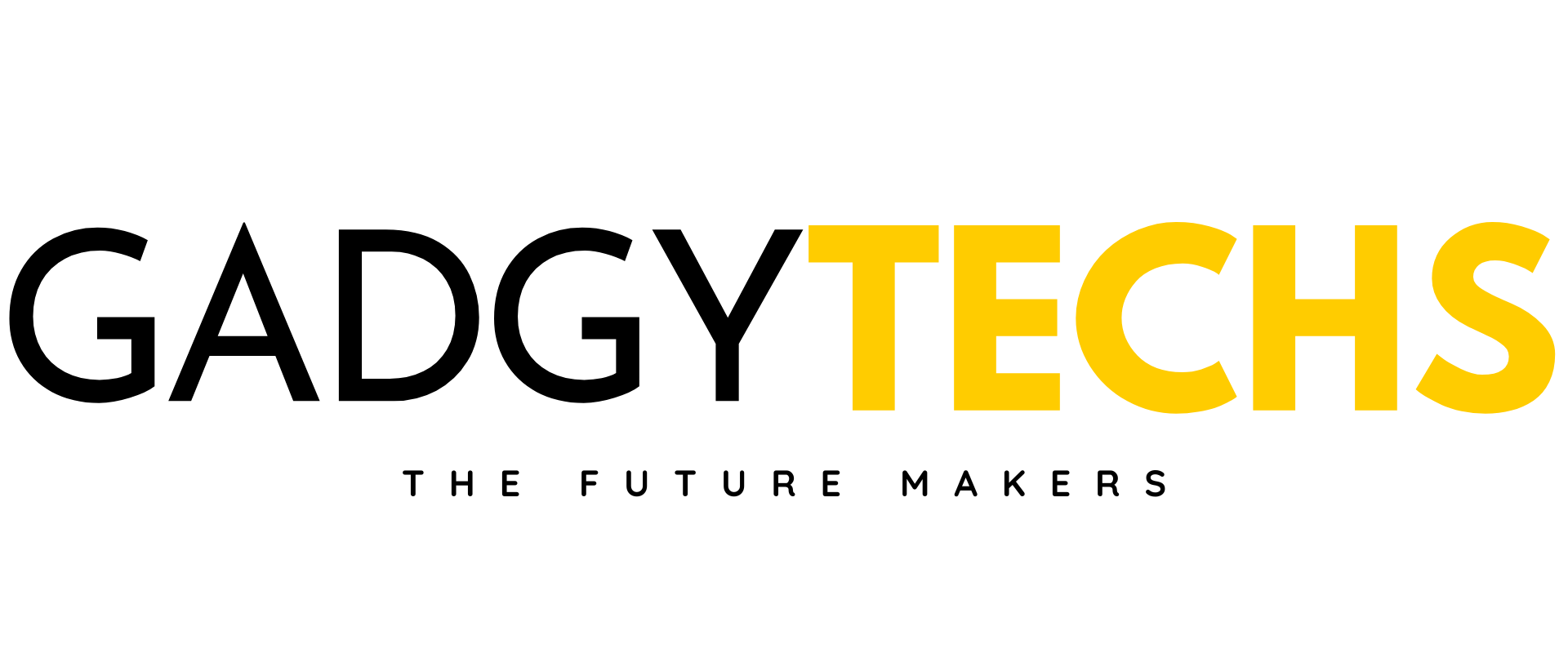Are you tired of being interrupted by unwanted calls on your Apple Watch? We understand the frustration that comes with it, which is why we’re here to help you how to block a number on Apple Watch. Our in-depth guide will walk you through the easy steps to block a number on your Apple Watch, giving you back control over your wrist-bound communication hub.
With just a few taps, you can enjoy a more peaceful and uninterrupted experience with your smart device. Don’t let unwanted calls ruin your day – follow our guide and take back control of your Apple Watch today.
How to Block a number on Apple Watch:
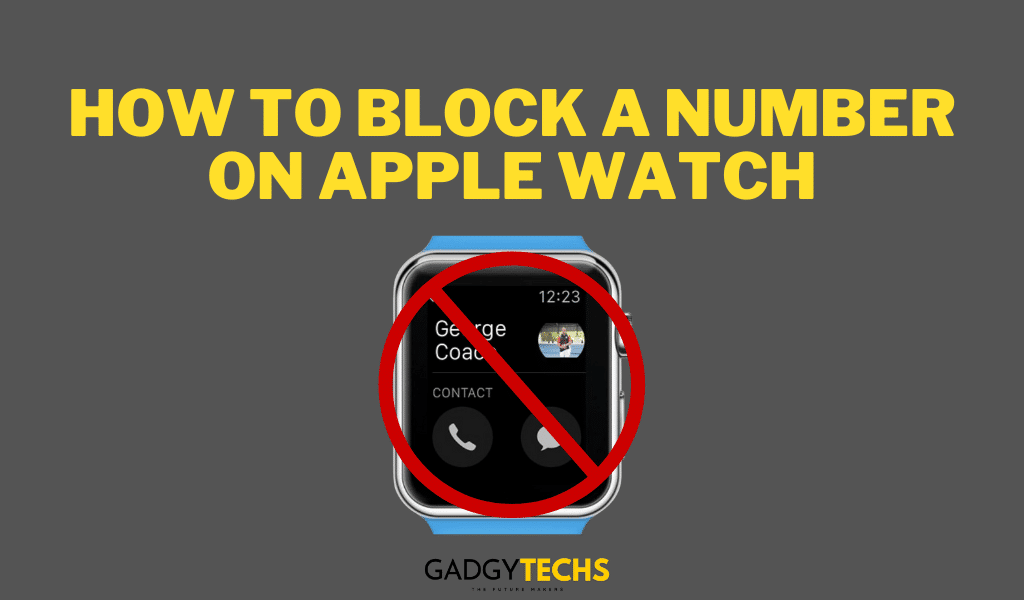
Syncing your Apple Watch with iPhone:
One of the things that set Apple devices apart is their seamless integration, and this is true when it comes to the Apple Watch and iPhone. By leveraging the synergy between these devices, you can easily manage your blocked list without having to take redundant actions. The process for blocking a number is synchronized across your Apple Watch and iPhone, ensuring that your blocked list is uniform across both devices.
You don’t have to worry about manually adding blocked numbers to each device separately. Instead, you can add a number to your blocked list on one device, and it will automatically be added to the blocked list on the other device as well.
Overall, this makes managing blocked numbers on your Apple devices a breeze. Just remember to take advantage of the seamless integration between your Apple Watch and iPhone to streamline the process and save yourself time and effort.
How to Block a number on Apple Watch:
- On your Apple Watch, open the “Phone” app by accessing the digital crown and from the App Launcher.
- Tap on “Recents”.
- Tap on the “i” icon.
- Tap on “Block this caller”.
- Confirm the activity by pressing “Block Contact”.
The changes will automatically be synced on both Apple Watch and iPhone.
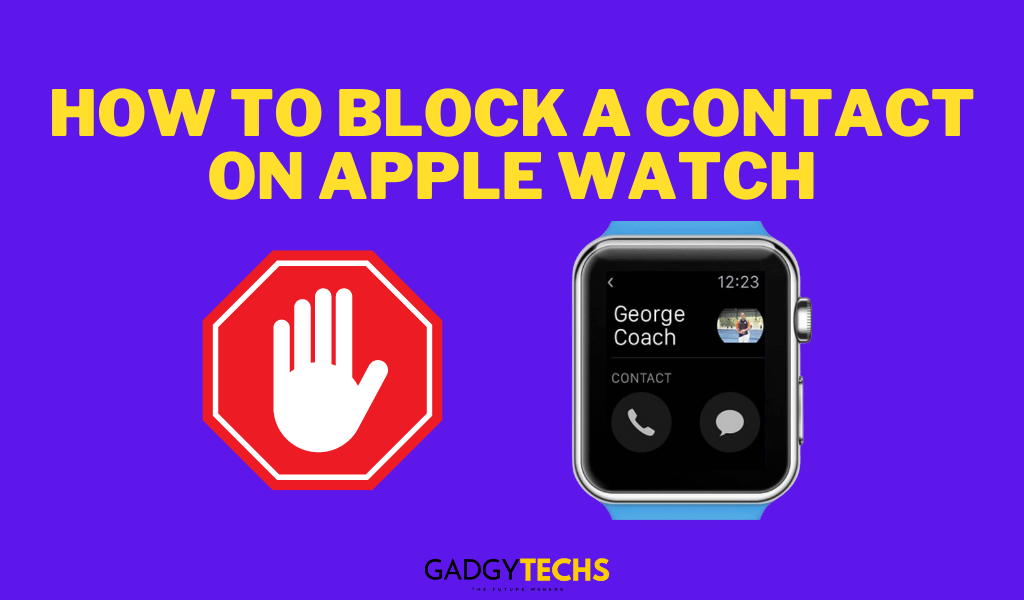
How to block a contact on Apple Watch without an iPhone:
- On your Apple Watch, open the “Phone” app by accessing the digital crown and from the App Launcher.
- Now, tap on “Contacts”.
- Scroll through the Contact list, look for the contact or number you want to block, and select it.
- Glance down to the contact and select “Block Contact”.
How to block a contact on Apple Watch using your iPhone:
- Open the “Phone” app on your iPhone.
- Tap on “Contacts”.
- Select the contact you want to block.
- Tap on the “i” icon and scroll down to select “Block this caller”.
How to Unblock a number on Apple Watch:
- On your iPhone, go to “Settings”.
- Scroll down and select “Phone”.
- Navigate to “Blocked Contacts”.
- Select the contacts you want to unblock.
How to Block messages on your Apple Watch:
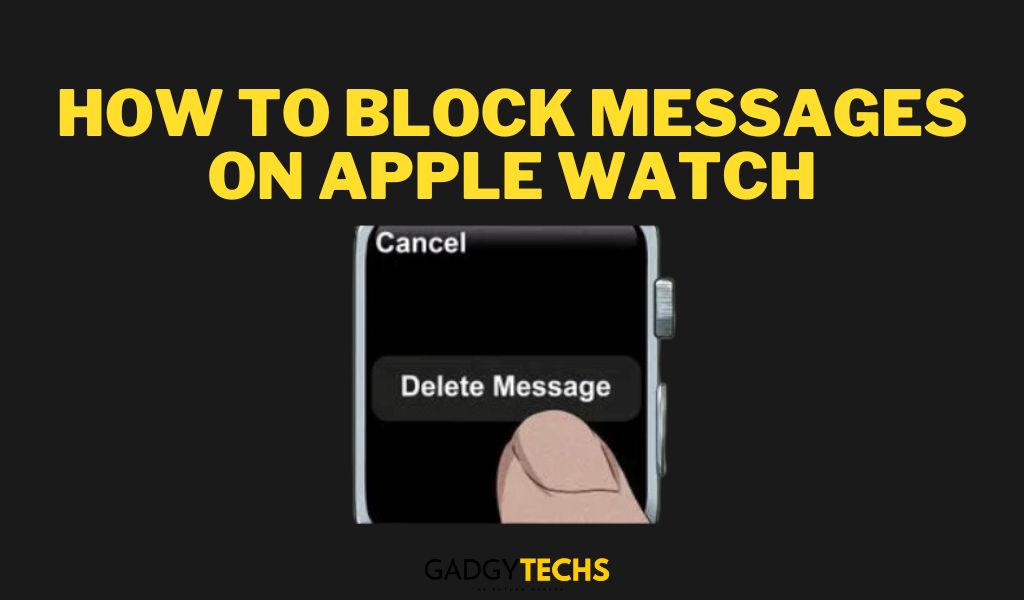
- Open the “Messages” app and find the conversation.
- Tap the contact’s name or number you want to block.
- Tap the ‘i’ icon and then “Block this Caller”
- Confirm by tapping “Block Contact”
Syncing the blocked numbers between Apple Watch and iPhone:
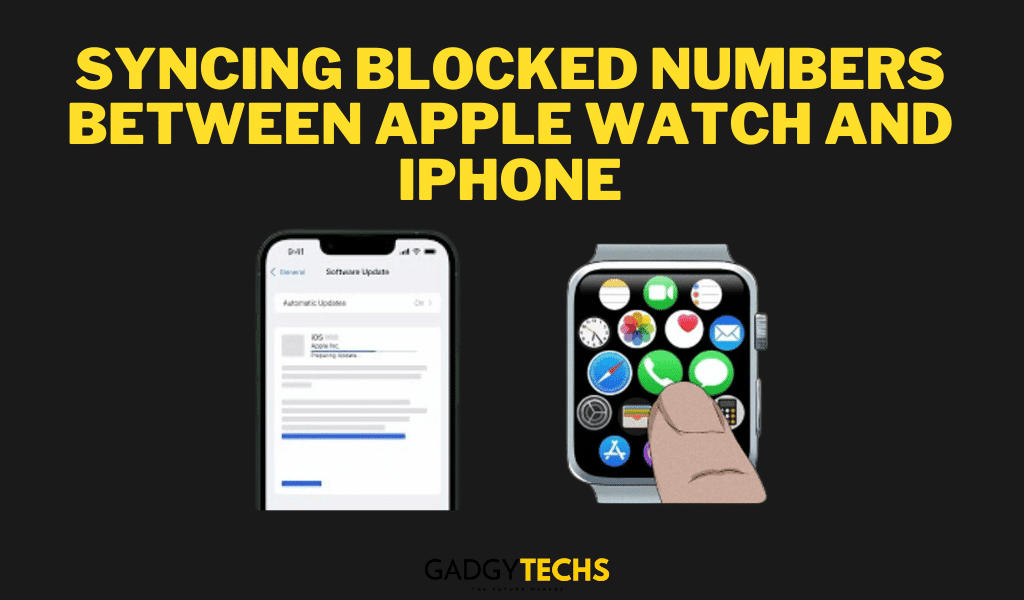
Rest assured that once you’ve blocked a number on your Apple Watch, syncing your devices is the key to ensuring that the number is also added to your iPhone’s blocked list. This simple step will give you peace of mind, knowing you won’t receive any more unwanted calls or messages from that number.
So, go ahead and sync your devices confidently, knowing that you’ve taken the necessary steps to stay protected. However, there are a few things to keep in mind concerning the syncing process:
- Internet connection: Make sure before syncing and blocking the contacts, you should have stable and fast internet so that the process may work swiftly.
- iCloud account: To synchronize your blocked numbers between your iPhone and Apple Watch, ensure that both devices are signed in to the same iCloud account. This synchronization relies on iCloud to keep your blocked contacts up to date across your devices.
Conclusion:
Blocking a number on your Apple Watch is a simple process that gives you peace of mind and control over your communication channels. We have covered all the solutions of “How to block a number on Apple Watch”, as well as all the related topics of blocking contacts, and messages, and unblocking them.
Follow these steps to manage unwanted contacts and ensure a stress-free digital experience. Remember, being able to control your communication settings is just another way your Apple Watch improves your daily life.
FAQ’S
Can I block my iPhone from my Apple Watch?
How to Block a Number on Apple Watch?
On your Apple Watch, open the “Phone” app by accessing the digital crown and from the App Launcher.
Tap on “Recents”.
Tap on the “i” icon.
Tap on “Block this caller”.
Confirm the activity by pressing “Block Contact”.