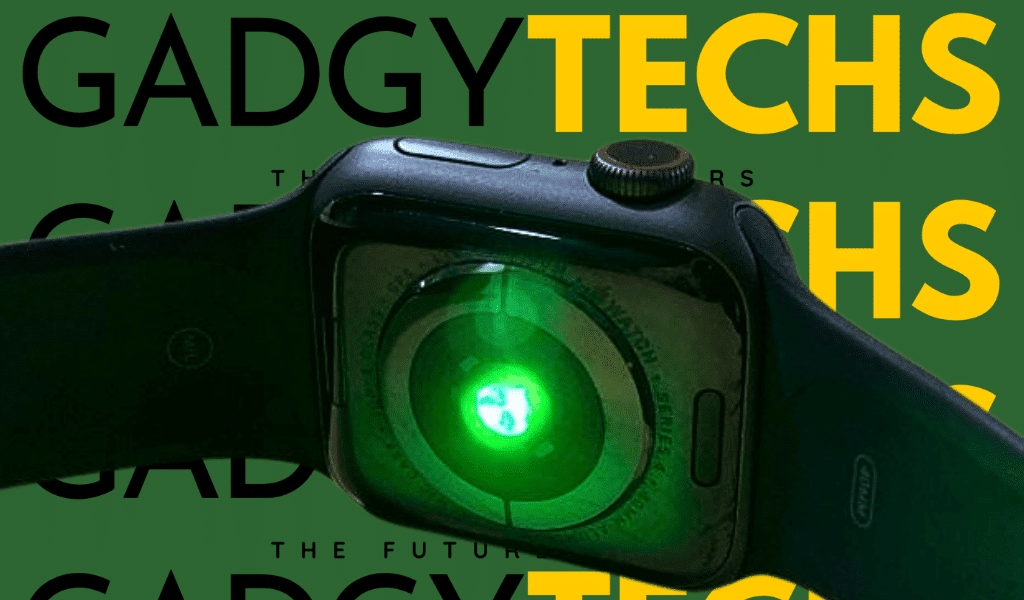How to download Spotify onto Apple Watch? Music is a powerful and essential component of our everyday lives. It has the ability to uplift our spirits, ease our sorrows, and transport us to different emotional realms. Whether running on the treadmill or sitting on the train, music can enhance our experiences and make them more enjoyable. With Spotify Music, you can listen to your favorite tracks on your watch, allowing you to listen to them anytime, anywhere – even when you’re offline. Before we move further, make sure you have a subscription to Spotify Premium and the Apple Watch running with an OS 6 (or above).
How to download Spotify onto Apple Watch? Full Guide:
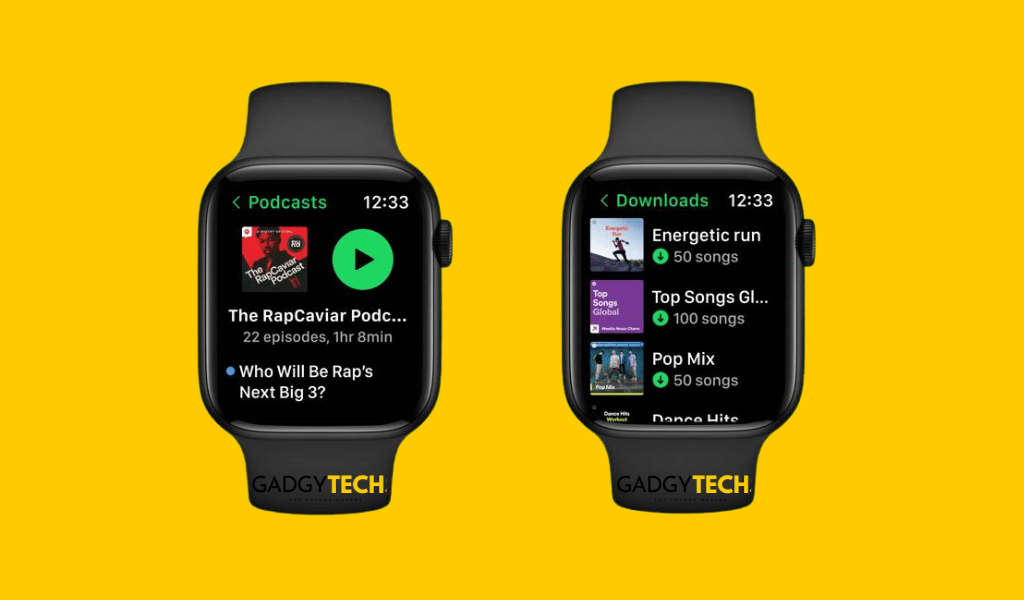
How to download Spotify onto Apple Watch using the Watch App:
- Download the Spotify music on your iPhone:
First, download your desired music on your iPhone using the Spotify app. Your Apple Watch will sync or download the content on your phone and allow you to use your watch as a remote control for playback.
- Ensure that your Apple Watch is fully charged:
When downloading content, it is recommended to connect your Apple Watch to its charger in order to avoid any interruptions due to battery drain.
- Open the Watch App on your iPhone:
Navigate to the Spotify app within the Apple Watch app on your iPhone. Tap on the app to open its settings.
- Choose the playlist to download:
To store playlists, albums, or podcasts on your Apple Watch using Spotify, go to the app’s settings on your watch and select “Playlists.” Toggle the switch next to the content you want to sync or download and tap “Done.”
Once the synchronization process is finished, you’re all set to enjoy your music wherever you go. Simply put on your wireless earbuds, hit the road, and let the rhythm accompany you on your journey.
How to download Spotify onto Apple Watch using only iPhone:
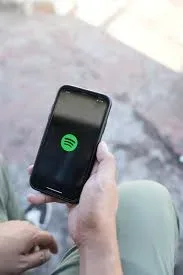
- Open the Spotify app on your iPhone
- Choose the playlist you want to download on Apple Watch
- Click on the 3-dot button in the playlist menu
- Tap on “Download to Apple Watch”
As soon as you tap the download button, a pop-up will appear to confirm that the process has begun. You can easily track your progress through the Spotify app on your Apple Watch.
How to listen to Spotify Music on your Apple Watch?
After you have downloaded the music and playlists from your iPhone to your Apple Watch, the next question on your mind is how do I listen to music using the Apple Watch? Follow these simple steps to connect your watch to earbuds that will ease your life listening to music while working:
- Launch the Settings app on your Apple Watch
- Scroll down and tap on Bluetooth
- Select the earbud device you want to connect
- Now, tap on the Spotify app on your tiny screen
- Listen to your favorite music on your Apple Watch
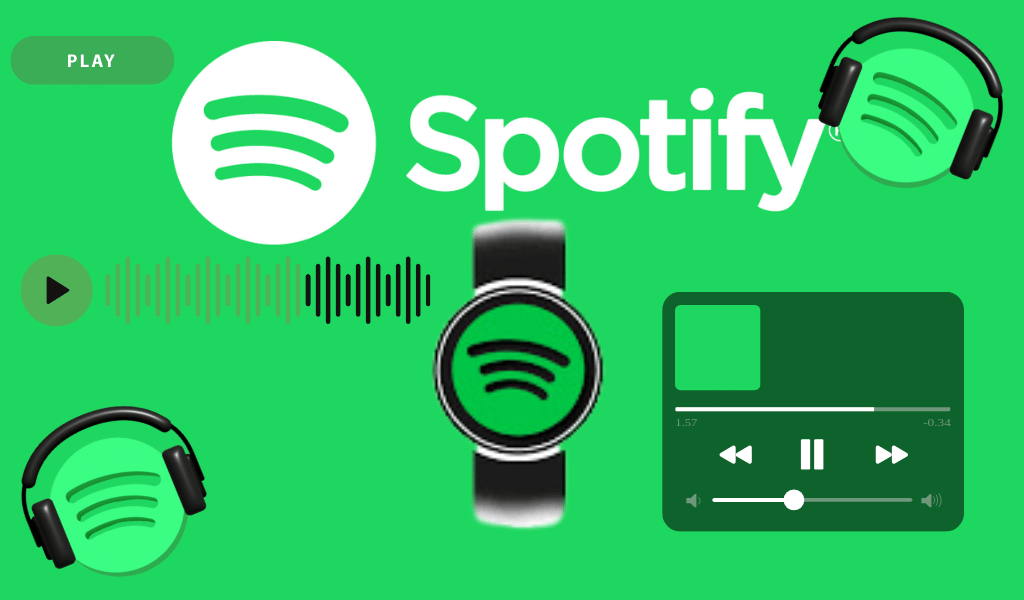
How to download Offline Music on your Apple Watch:
To listen to offline music, you should have a Spotify Premium subscription. Then you can follow these steps:
- Open the Spotify App on your iPhone
- Select the playlist you want to play offline
- Click on the 3-dot button on the menu
- Tap on “Download on Apple Watch”
- A confirmation pop-up will be displayed
How do I delete Spotify Music from the Apple Watch?

In case you want to delete any specific music or playlist, follow these simple steps:
- Open the Spotify app on your iPhone
- Select the playlist or music you want to delete
- Tap on the 3-dot menu
- Tap on “Remove from Apple Watch”
Conclusion:
The ability to listen to Spotify music on our Wi-Fi-only Apple Watches is a feature that is often overlooked. It eliminates the need to carry a phone while going for a run or engaging in other physical activities. However, it is worth noting that Spotify does not support downloading the Liked Songs playlist. If you wish to download your favorite songs on Spotify, you will need to create your own playlist, add the songs you like to it, and follow the instructions provided above to download it.
In this article, we have written down the easiest and most effective ways “How to download Spotify onto Apple Watch”. If you follow our guide, you will surely be able to listen to music while doing anything, anytime, and anywhere with just one click on your wrist.
FAQS:
How can I play Spotify Music on my Apple Watch without my phone?
Yes, you can play Spotify Music on your Apple Watch without your phone.
Can I download Spotify music to my Apple Watch?
Open the Settings app on Apple Watch
Scroll down and tap on Bluetooth
Select the earbud device you want to connect
Now, tap on the Spotify app on your tiny screen
Listen to your favorite music on your Apple Watch
How to download Spotify Music onto Apple Watch?
How to download Spotify onto Apple Watch:
1. Download the Spotify music on your iPhone
2. Ensure that your Apple Watch is fully charged
3. Launch the Watch App on your iPhone
4. Choose the playlist to download
Hi there! I’m Jazil Ahmed, a Web Developer, Designer, and a Professional Blogger. I specialize in smartwatches and write blogs to fix common queries on the internet. I’ve started my career as an affiliate marketer and I’m already generating 50+ sales monthly. With over 4.5 years of experience as a blogger, I’m passionate about technology and enjoy helping others.
In my journey as a blogger, I’ve garnered significant knowledge about smartwatches. I review and test them before sharing my insights through informative blogs that aim to fix common queries. I’m proud to say that my expertise in this field has earned me a growing following of tech enthusiasts who eagerly await my latest blog posts.
I’m proud to have completed my O levels from Alpha High School and A levels from Alpha College, which have helped me develop a strong foundation in technology and digital media.
Looking forward to a Brighter Future!